Simply Create a new VBA module and paste the following code in it.
Public Function encrypt(sText As String) As String
Dim i As Long
Dim Order() As Variant
Dim myLetter As Integer
Dim newString As String
sText = LCase(sText)
Order = Array(97, 98, 99, 100, 101, 102, 103, 104, 105, 106, 107, 108, 109, _
110, 111, 112, 113, 114, 115, 116, 117, 118, 119, 120, 121, 122)
For i = 1 To Len(sText)
myLetter = Asc(Mid(sText, i, 1)) - 96
If myLetter < 0 Or myLetter > 26 Then
newString = newString & Chr(myLetter + 96)
Else
newString = newString & Chr(Order(myLetter - 1))
algorithm Order, myLetter
End If
Next
encrypt = newString
End Function
Function decrypt(sText As String) As String
Dim i As Long
Dim NormOrder() As Variant
Dim Order() As Variant
Dim myLetter As Integer
Dim newString As String
sText = LCase(sText)
NormOrder = Array(97, 98, 99, 100, 101, 102, 103, 104, 105, 106, 107, 108, 109, _
110, 111, 112, 113, 114, 115, 116, 117, 118, 119, 120, 121, 122)
Order = Array(97, 98, 99, 100, 101, 102, 103, 104, 105, 106, 107, 108, 109, _
110, 111, 112, 113, 114, 115, 116, 117, 118, 119, 120, 121, 122)
For i = 1 To Len(sText)
myLetter = Asc(Mid(sText, i, 1)) - 96
If myLetter < 0 Or myLetter > 26 Then
newString = newString & Chr(myLetter + 96)
GoTo nexti
End If
If i = 1 Then
myLetter = Asc(Mid(sText, i, 1)) - 96
newString = Mid(sText, i, 1)
algorithm Order, myLetter
Else
myLetter = Asc(Mid(sText, i, 1))
myLetter = getPlace(myLetter, Order)
newString = newString & Chr(NormOrder(myLetter))
'Debug.Assert Chr(NormOrder(myLetter)) <> "i"
'cycle the order again
myLetter = NormOrder(myLetter) - 96
algorithm Order, myLetter
End If
nexti:
Next
decrypt = newString
End Function
Function getPlace(chrNum As Integer, Order() As Variant) As Integer
Dim i As Integer
For i = LBound(Order) To UBound(Order)
If Order(i) = chrNum Then
getPlace = i
Exit Function
End If
Next i
End Function
Function algorithm(Order() As Variant, letterNum As Integer)
Dim i
Dim j As Double
Dim newOrder() As Variant
Dim temp
Dim offset As Double
ReDim newOrder(LBound(Order) To UBound(Order))
letterNum = letterNum - 1
'initial switch
temp = Order(UBound(Order))
Order(UBound(Order)) = Order(letterNum)
Order(letterNum) = temp
offset = Round(Exp(letterNum) / 2)
reTest:
If offset > UBound(Order) Then
offset = offset - (UBound(Order) * Application.WorksheetFunction.RoundDown(offset / (UBound(Order)), 0))
GoTo reTest
End If
'shift entire array
For i = LBound(Order) To UBound(Order)
j = i + offset
If j > 25 Then j = j - 26
newOrder(UBound(Order) - i) = Order(j)
Next i
'replace the order variable
For i = LBound(newOrder) To UBound(newOrder)
Order(i) = newOrder(i)
Next i
End Function
The idea is simple. Instead of storing text in the workbook, this will store the ASCII character codes in the form of font sizes in your workbook!
In addition to this simple method of hiding a message in a workbook, this code also encrypts the ascii character codes by offsetting the characters.
To dig deeper:
Give each letter a number. For example:
A = 1, B = 2, C = 3,...,Z = 26
get it?
Let's say your message is "Hi":
Your first letter would be H, so the number 8.
well now, we don't want to simply store the letter i as number 9, instead, we will offset the entire alphabet by the letter H--AKA the number 8.
so now, the letter i becomes 9 + 8 = 17
so the encoded message would be the numbers 8, 17.
The result are two cells in the Excel Sheet with font sizes 8 and 17.
Have fun with it!
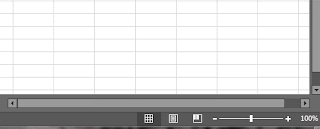
No comments:
Post a Comment