The problem with this, is you might end up with the user resizing the window and seeing cells outside of the bounds that you want them to view.
Another problem you might run into, is you have users who wish the window to be larger or smaller on their screen. To fix this issue, add this VBA code to your Excel program. Don't forget to also add a reference to this code in the Workbook_WindowResize function.
Public Sub resizeWindow()
'Checks the size of the application and scales the window or application accordingly.
On Error Resume Next
Dim newSize, naturalHeight, naturalWidth, aspectRatio, aspectTolerance
Dim currentRatio
'Set options. These items should be changed to fit your application
naturalHeight = 661 'Height of window when at zoom 100%
naturalWidth = 875 'Width of window when at zoom 100%
aspectTolerance = 0.15 'Allow some horizontal resizing room
'Make sure that this workbook is the active
'workbook and isn't minimized. Otherwise, skip the scaling
If Application.WindowState = xlMinimized Then Exit Sub
If ActiveWorkbook.Name <> ThisWorkbook.Name Then Exit Sub
Application.ScreenUpdating = False
'Calculate aspect ratios
aspectRatio = naturalWidth / naturalHeight
currentRatio = Application.Width / Application.Height
If Application.Version > 14 Then
'if office 2016 or later
newSize = (Application.Windows.Item(ThisWorkbook.Name).Height / naturalHeight) * 100
'max 100% zoom, min 50% zoom
If newSize > 100 Then newSize = 100
If newSize < 50 Then newSize = 50
ActiveWindow.Zoom = newSize
'maintain minimum and maximum window size
If Application.Windows.Item(ThisWorkbook.Name).Height < (naturalHeight * 0.5) Then
Application.Windows.Item(ThisWorkbook.Name).Height = (naturalHeight * 0.5)
ElseIf Application.Windows.Item(ThisWorkbook.Name).Height > (naturalHeight) Then
Application.Windows.Item(ThisWorkbook.Name).Height = (naturalHeight)
End If
Else
'office 2013 and earlier
'if window size = application size
If (Application.Windows.Item(ThisWorkbook.Name).Height * 0.95) < Application.Height And (Application.Windows.Item(ThisWorkbook.Name).Height * 1.05) > Application.Height Then
'yes: adjust application size
ActiveWindow.Zoom = (Application.Height / naturalHeight) * 100
Else
'no: adjust window size
ActiveWindow.Zoom = (Application.Windows.Item(ThisWorkbook.Name).Height / naturalHeight) * 100
End If
End If
'scroll to top left
ActiveWindow.ScrollColumn = 1
ActiveWindow.ScrollRow = 1
'maintain aspect ratio
If currentRatio < (aspectRatio - aspectTolerance) Then Application.Width = Application.Height * aspectRatio
If currentRatio > (aspectRatio + aspectTolerance) Then Application.Width = Application.Height * aspectRatio
'enable screenupdating and events
Application.ScreenUpdating = True
Application.enableEvents = True
End Sub
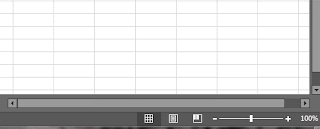

No comments:
Post a Comment